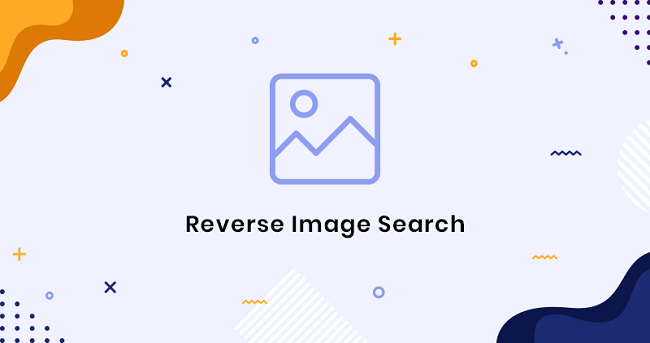So today, everything that you can do with the help of Google fits into the latest trends! Today the definition of a trend is what Google has to offer. The top social media tools and search engines around the world are making and shifting the trends today. So today we are going to talk about the latest tool that has been launched and is being developed into more mature versions, yes! We are talking about the reverse image search tool.
Sometime you might want to look up an image for details that you already have. You might want to find details about its origin or when it was captured or designed or by whom it was shared and its status on the web! Whatever your motive is to look for the image, let us find out about the reverse image search tool and how can we use it on our devices!
How to Reverse Image Search On Google Chrome?
Well talking about the trends, Google chrome is the top trending application all around the world, and there is nothing in the world that you can miss on the Google Chrome! The Chromes image search engine will help you do a reverse search with the following steps!
1. First of all, navigate the image you want to reverse search for in the search bar of Chrome!
2. Tap the image and keep holding it until a list or a drop-down menu appears on the screen!
3. Tap on the option of the Search Google for this image!
4. Take a look at your desired results!
Now you must be thinking this is just the way to make a search on the image that is already available on the web. How can we do the search for an image already available in our gallery?
How to Reverse Search an Image On Your Android Device?
To upload an image from your android device into your search engine for a reverse image search you have to, first of all, change your setting s of view of the search engine in your phone. You must change the view from mobile view to the desktop view. This is quite easy, you just have to open the Google Chrome application on your android device, and then you have to click the three vertical dot symbols for the features.
In the list you will find an option of mobile view and desktop view, you can simply check or enable the desktop view whatever option your android has, depending upon the version of it.
Now when you do this, you will see that right next to the search bar in your Google chrome application, a camera icon will appear next to the mic icon. You can simply click that camera icon, and it will ask your permission to allow image access on your phone after which you can upload images from your gallery and search for them in the same manner as you search for textual phrases.
How to Make a Reverse Image Search On an iPhone!
Now it won’t be fair if we take the iPhone users out of the limelight as they have an important role in setting the trend in the world too and any search that doesn’t include the IOS devices won’t be called trendy at all! Now the procedure is almost the same, but just like every difference between both phone types, you have to take a different route here too.
1. First of all, go to the address (images.google.com) in the browser!
2. You have to request the desktop version of the iPhone, as Chrome is not available in some of the versions of IOS and you have to use the default Safari web browser you need to request it from the settings over these!
3. After you get the desktop version, you can simply use the camera icon that pops up and can upload the image you want to make a reverse image search on!
Other than these three top trending ways there is a fourth option that will help you make the reverse image search on your device, and that is by using the third party website tools!